Help Center
Find answers on popular questions or browse our knowledge base.
Popular Questions
How to change a Page cover image
- Go to your managed page.
- Hover over the cover area at the top of the page.
- Click the Cover icon at the top right of the cover image.
- In the menu, select one of the options:
• Upload Photo — upload a new cover.
• Choose Photo — pick from previously uploaded covers.
Recommended size: 2040 px × 920 px (W × H).
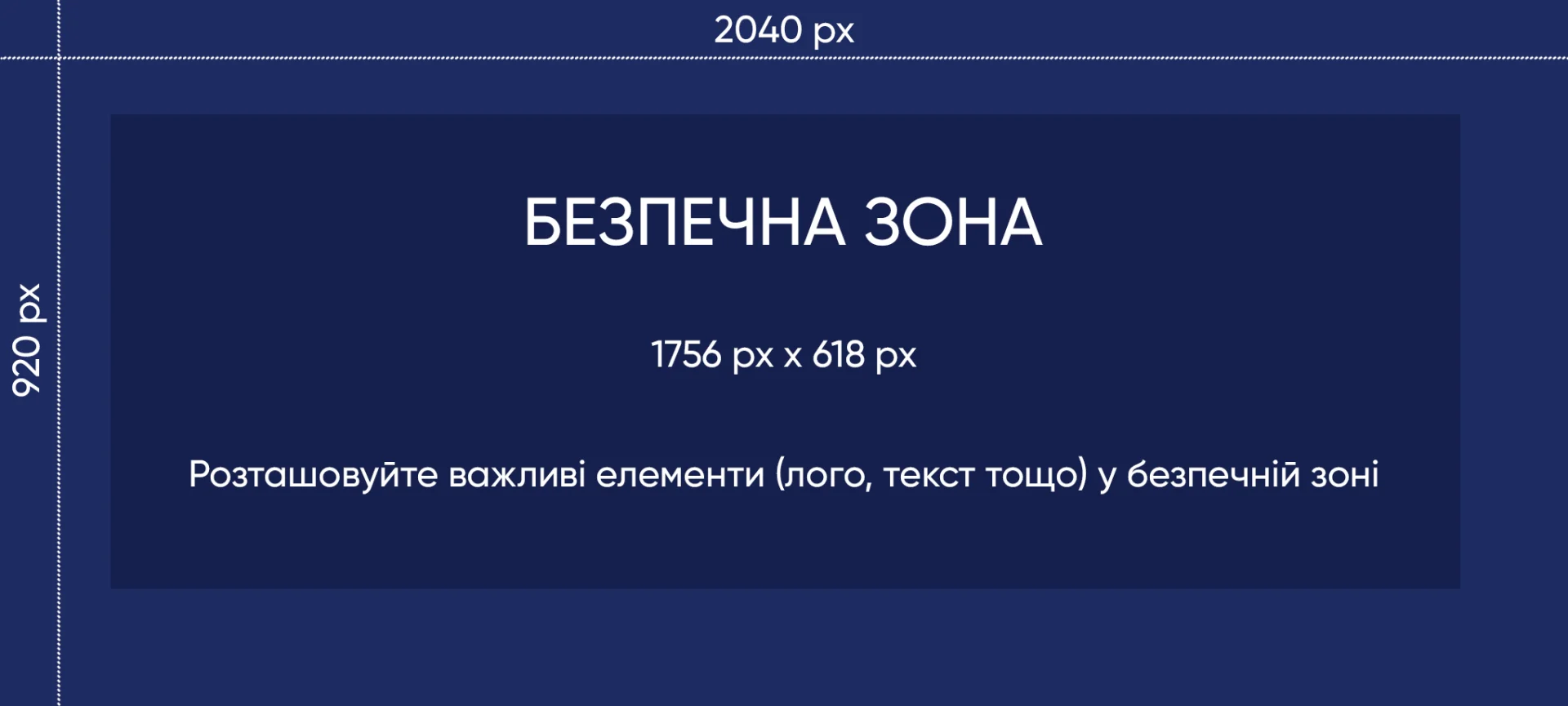
- To adjust the position, click the cross-arrows icon (“Move cover”) and drag as needed.
- To delete, click the trash icon in the top right of the cover image.
Was this answer helpful?
You must login to vote.
0 found this helpful,
0 found this unhelpful
How could it be better?
What went wrong?
Thank you for your feedback!