Довідковий центр
Знайдіть відповіді на популярні запитання або перегляньте нашу базу знань.
Популярні запитання
How to add or change an event cover
To add or change your event cover:
- Go to the event page you created or manage.
- Hover over the gray block at the top of the page — this is the cover area.
- Click the “Cover” icon in the upper right corner.
- In the menu, select one of the options:
• Upload photo — add a new cover from your device.
• Select photo — pick a cover from previously uploaded images.
Recommended size for best display — 2040 px × 920 px (W × H).
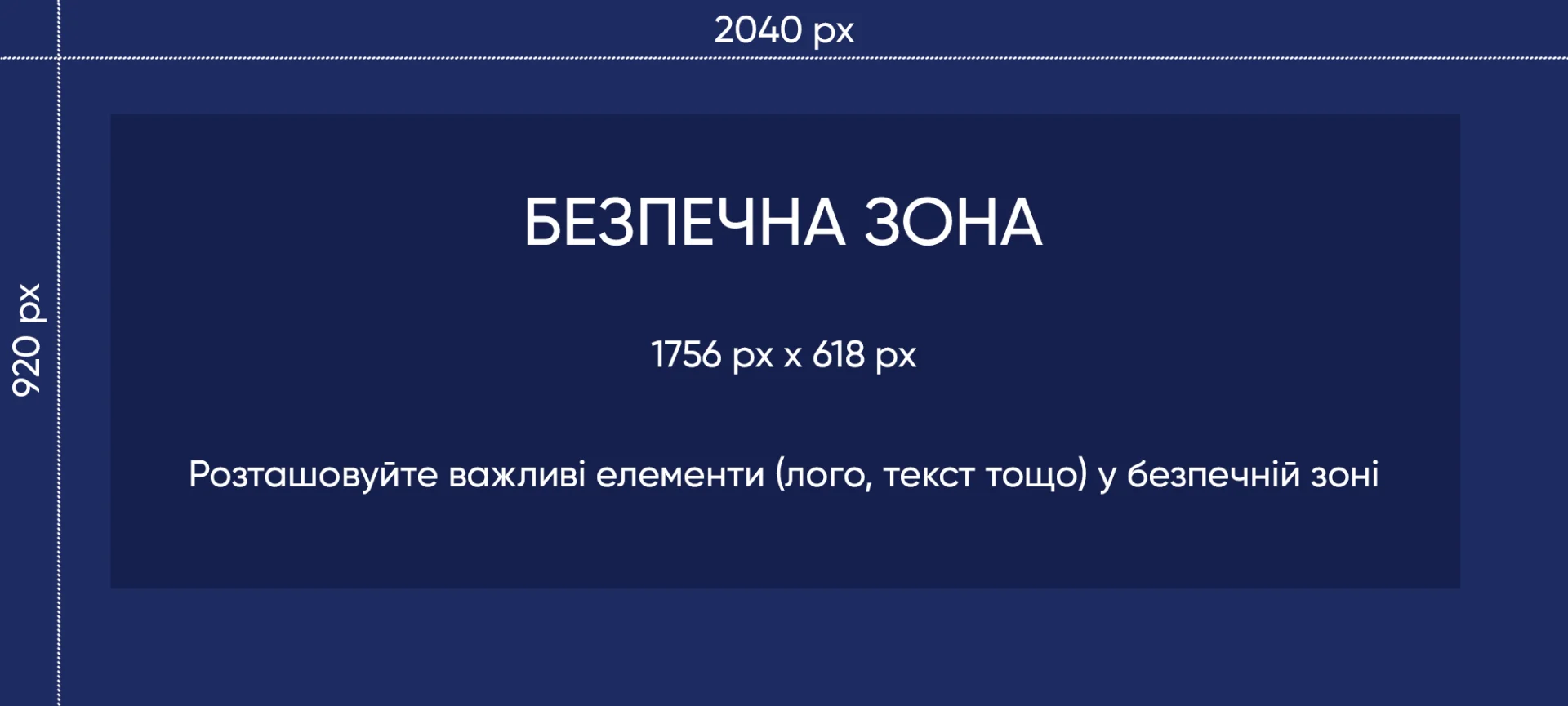
- To adjust cover position, click the cross-arrows (“Move Cover”) icon and drag the image to the desired position.
- To delete the cover, click the trash icon in the top right corner of the cover area.
Since events do not have avatars, a cover helps visually distinguish your event and make it more attractive for participants.
Чи була ця відповідь корисною?
You must login to vote.
0 вважають це корисним,
0 не вважають це корисним
How could it be better?
What went wrong?
Thank you for your feedback!